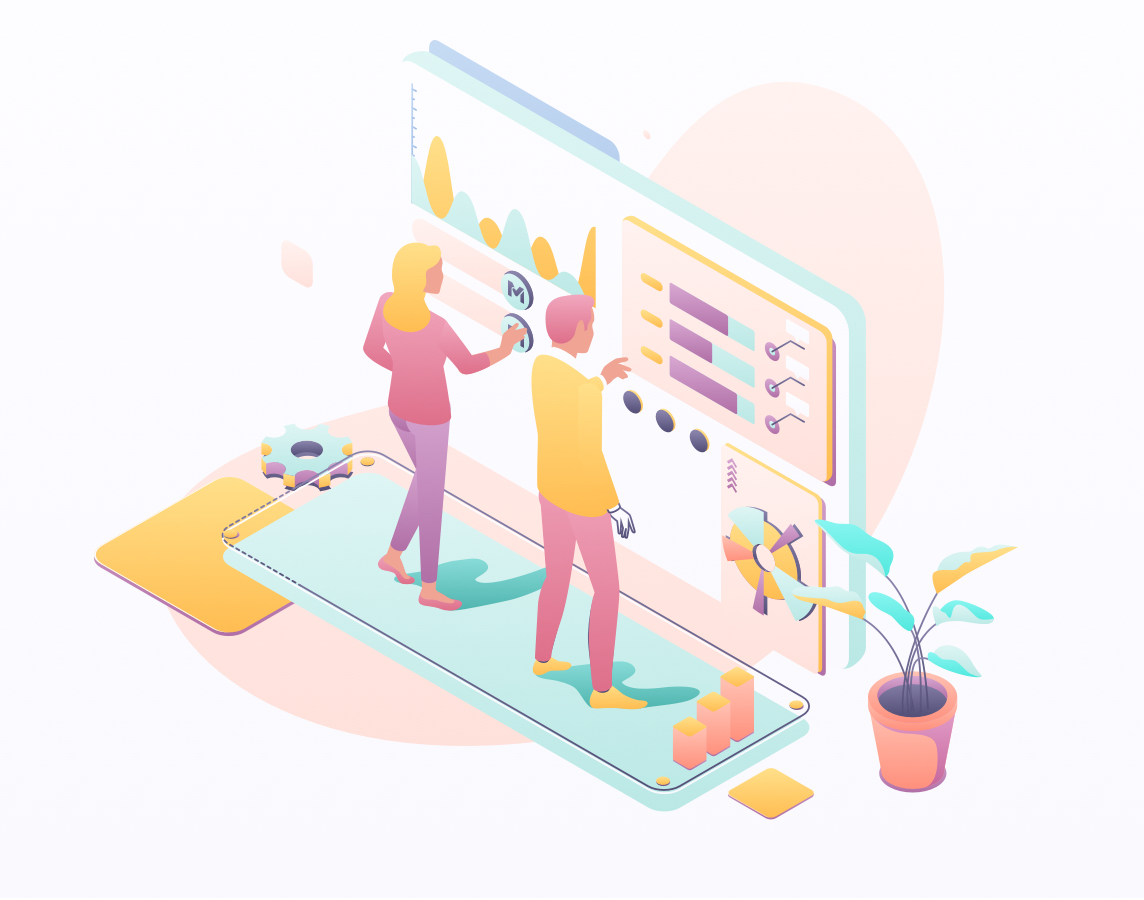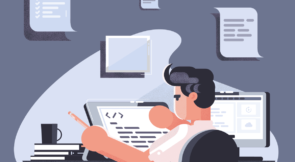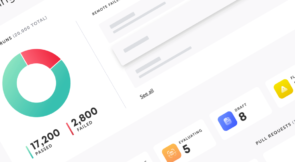Auto grouping is an industry-first feature that enables you to maximize step reuse in your Automate project. Testim will periodically scan your project and look across your tests for duplicated sequences of steps. These sequences will be grouped, parameterized as needed, and sorted, so you can decide which ones are best converted to shared groups versus remaining as duplicates.
Why group at all?
Testim groups solve two significant problems:
- Reuse – just as in writing code, step duplication means a short term gain at the cost of long term pain. Every duplicate across your tests requires updates for every flow change. Reduce duplicates to save on updates.
- Readability – having a test that contains 50-60 steps makes it very hard to understand and pinpoint problems once they occur. With groups, you can divide your tests into logical components, which allows you to understand the test blazing fast.
Ok, but why do I need to auto-group?
Maintaining a small project with a single test writer is easy enough. But working on medium projects and up, with a few test writers remembering which groups already exist and which subflows are repeating in other tests, becomes quite cumbersome. With Auto Grouping, you don’t need to keep track of all your tests in parallel; Testim will do it for you!
Getting started
Open the Auto Grouping page by selecting it from the left side menu.
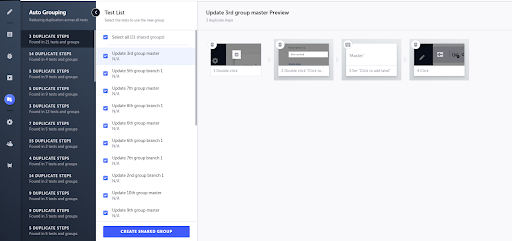
Once on the auto grouping page, you will see the list of all the group suggestions on the left side. Next to it, you will see the list of all tests and groups that contain the currently selected suggestion. Further to the right, you will see a preview of the test with the auto grouping suggestion highlighted.
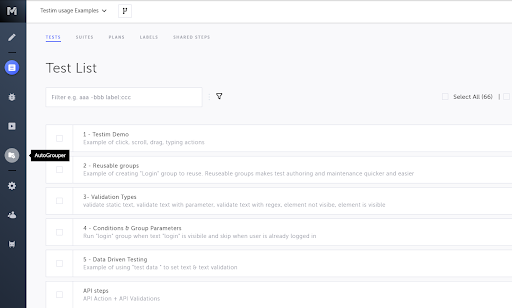
In this example, we can see the first suggestion has 3 repeating steps (highlighted in the preview), which are duplicated across 21 instances.
You can uncheck any item if you do not wish to apply the recommendation to create the group. Once you are satisfied with the selection, you can click the “create shared group” button to proceed.
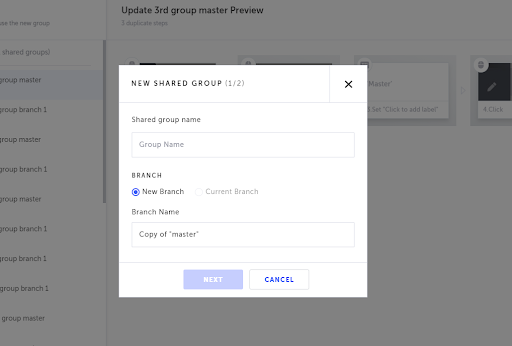
A modal will allow you to name the group and name the parameters extracted from the suggestion.
In the branch section, you can select whether you wish to apply the new group to the current branch or a new branch—so you can safely test out all the changes without affecting other teammates (see version control for more information).
Things to keep in mind
- The suggestions generate weekly. If you edit a test that had a duplicate it will no longer be suggested as a duplicate even though the duplicate may still exist. The suggestions will automatically update the following week and these suggestions will show up again.
- Applying the changes directly on the master branch is disabled (you can still apply it on a new branch and merge it back to master).
- Currently, the feature is only open to Automate customers on a Professional plan. Contact a sales rep if you would like to try it out.
Conclusion
Auto Grouping identifies the duplicate sequences of steps across your tests and provides suggestions that enable you to turn them into reusable groups automatically. Minimizing duplications across your tests will help cut down maintenance over time. We’ve made it easy for you to try auto grouping using new branches so you can test before you merge. And because Testim’s merging allows you to see the diffs and selectively choose what to merge, you can test the new groups before fully committing. For more information, read the docs.