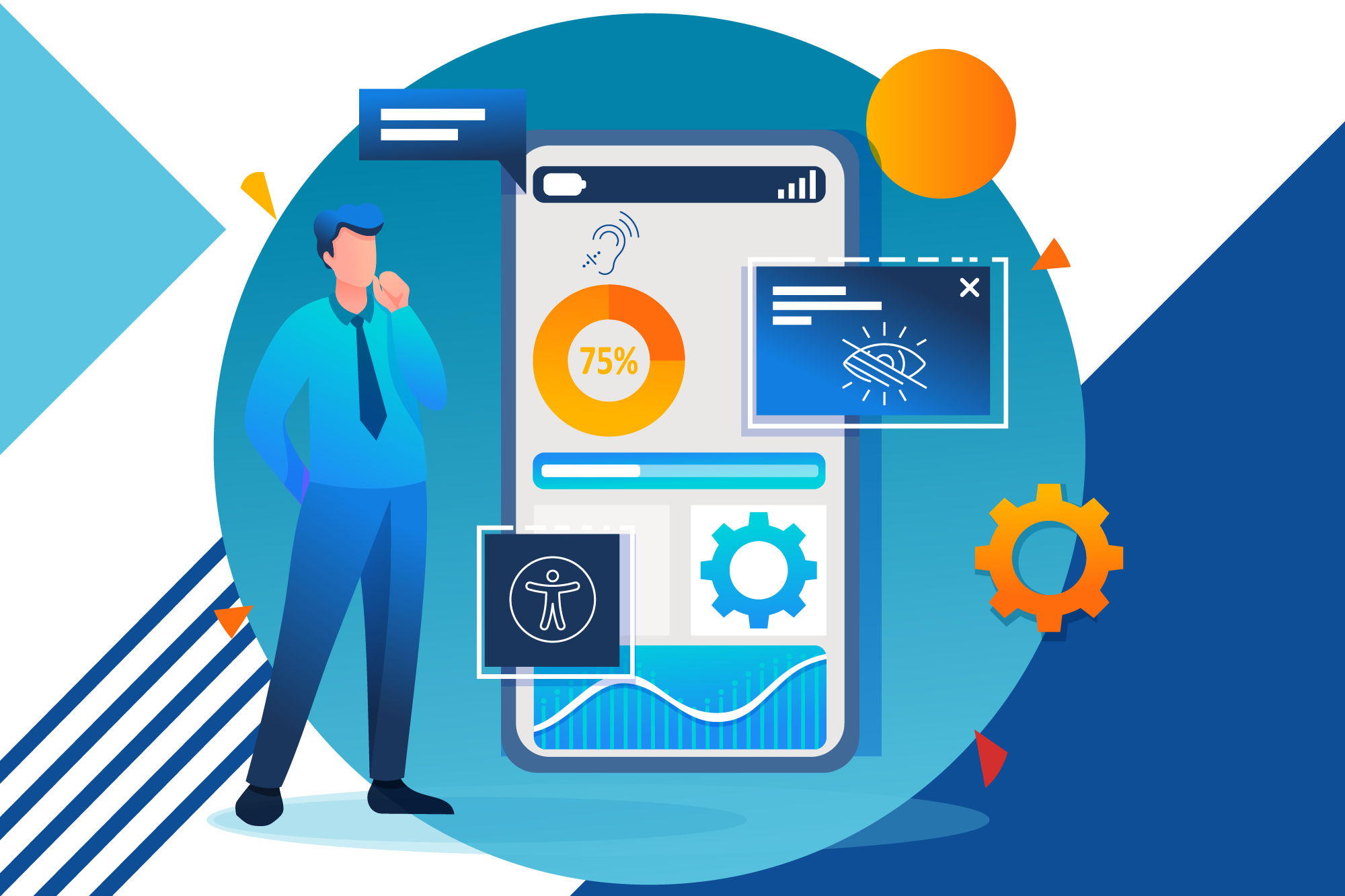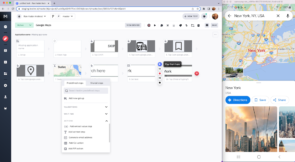As mobile devices become more important to our day-to-day lives, so has their accessibility to all users. Mobile accessibility testing is an important process that ensures people with various disabilities can access and navigate mobile applications and websites. Testing for mobile accessibility requires the use of various tools and techniques to identify and fix barriers to accessibility, such as compatibility issues, assistive technology support, and usability concerns.
What is accessibility testing?
Accessibility testing is a subset of usability testing. You may find people referring to accessibility as a11y (because it is 11 letters long). It is the practice of creating web and mobile apps or content that can be accessed by any user, regardless of their disabilities, impairments, or limitations. Accessibility testing should be an integral part of the mobile testing strategy.
“Mobile accessibility” means making websites and apps easily accessible for people with disabilities as they consume content through mobile phones, tablets, and IoT devices, such as smart TVs, smart watches, household appliances, and so on.
Why is accessibility testing important?
To me, this is a no-brainer, but here are a few reasons why you will want to focus on (mobile) accessibility testing:
- It’s the law! In some parts of the world (such as the EU and the US), web and mobile apps need to achieve at least the AA level of the Web Content Accessibility Guidelines (WCAG).
- An accessible app is more usable for all users.
- More accessibility equals more end-users and customers of your application, which can increase revenue.
- An accessible product will improve the reputation and public perception of the organization.
Tools for accessibility testing
There are multiple tools available that can help with the accessibility testing efforts. Let’s explore a few of the free tools your team can use.
iOS tools
- a11yTools – Web Accessibility: a11yTools is a Safari Extension that gathers various HTML web accessibility testing tools in one place for rapid and simple accessibility testing. After using your preferred accessibility testing tool, take a screenshot that demonstrates the a11y error to designers and developers. With a11yTools, you can select the HTML accessibility element or feature you want to test once per page, rather than running all tests at once. Test and outcome stacking is possible, for example, to display both the Image Alt Text Properties and the Headings.
- iOS Accessibility Scanner: a developer assistant called Google Scanner for A11y, or GSCX for short, is an Objective-C library that runs in the background of an iOS app and looks for bugs before the developer even writes a test for them. The scanner has built-in checks to identify accessibility problems and allows you to add your checks using an extensible plugin framework.
- Contrast — Color Accessibility: use Contrast to ensure the text in your interface designs isn’t too light. Use your preferred design tool in conjunction with this small, straightforward menu bar app to create accessible design elements. You can either manually enter hex codes or sample colors straight from your designs using the integrated color picker. You can use the application as a floating window anywhere you choose by tearing it off of the menu bar. It will remain on top of the tool you are currently using to quickly access the WCAG contrast scores.
Android tools
- Accessibility Insights for Android: a free, open-source tool called Accessibility Insights for Android assists developers in identifying and resolving accessibility problems in Android apps. Linux, Mac, and Windows can all use the tool. Apps can be tested via an Android Virtual Device or a physical device.
- Accessibility Scanner from Google: Accessibility Scanner reviews an application’s user interface and makes suggestions about how to make it more accessible. Anybody, not just developers, can quickly identify a variety of common accessibility improvements with the help of Accessibility Scanner. Some examples of these improvements include making small touch targets larger, enhancing text and image contrast, and adding content descriptions for graphical elements that are not labeled.
- Accessibility Test Framework for Android: Android app developers must think about how their apps will appear to accessibility services to assist users with disabilities in accessing those apps. Automated tools can verify certain best practices, like determining whether a view has a contentDescription. Certain rules, like whether a contentDescription makes sense to every user, call for human judgment. This library gathers various accessibility-related audits from both AccessibilityNodeInfo and View objects.
Mobile accessibility testing checklist
Here are some of the main areas to focus on when performing accessibility testing for a mobile app:
- The app has a title.
- The layout of the application is consistent.
- The color contrast meets the WCAG 2.1 AA level specifications: a 4.5:1 contrast ratio for text in a standard font, and a 3:1 contrast ratio for large text.
- Elements (such as buttons or images) have descriptive labels.
- Images have alt text.
- Both landscape and portrait orientations are supported (for users who keep their devices in a fixed position).
- The app is compatible with screen readers for visually impaired users.
Differences between mobile and web
Web pages composed of HTML and CSS are built differently from mobile views or screens. Some features are unavailable that would make using a screen reader to navigate a web page easier. For instance, HTML allows for multiple levels of headings, which allows the web page to be structured by the designer. Although there are headings in apps, there aren’t any levels, and adding a lot of headings to an app is simple. This may result in a large amount of text being read aloud as headings, making it more difficult for users to comprehend how the app is organized.
Consider how the information that appears on an app’s screen may not appear in the same order as it does in the intended visual display. The most important things to read out first will be determined in large part by the results of user testing.
Using an app often results in more dynamic changes occurring on the screen, which is another significant distinction between web pages and apps. Not only should you ensure that users of assistive technology are aware of any changes made to the app’s screen, but you should also ensure that any alerts and updates are pertinent. Don’t send out too many updates to users.
Conclusions
Accessibility plays a big role in mobile applications, so it should be a part of any mobile testing strategy. To validate that the app is accessible, testers can assess it against the WCAG guidelines and see what criteria are not met. Furthermore, accessibility testing tools can help assess the app’s accessibility.