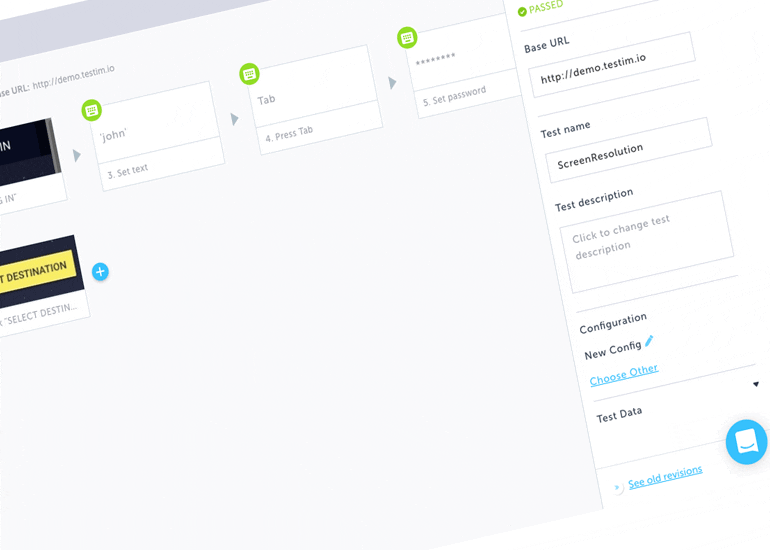Testim gives users the flexibility to run tests on different screen resolutions. But sometimes this can get confusing where in; some tests run on a certain resolution and the newly created tests run on a different resolution. Below, are two simple tips to set screen resolution for a particular test and also apply it globally to all the tests in the project.
Tip 1: To ensure a test runs on a particular screen resolution each time you run it, follow the below steps
- Navigate to the properties panel of the setup step (first step in the test)
- Click on “Choose Other” option to select a resolution from the already existing config list OR
- Click on the edit config icon next to the exiting resolution
- Set the desired screen resolution you want
- Give a name for the newly created resolution
- Then click “Save”
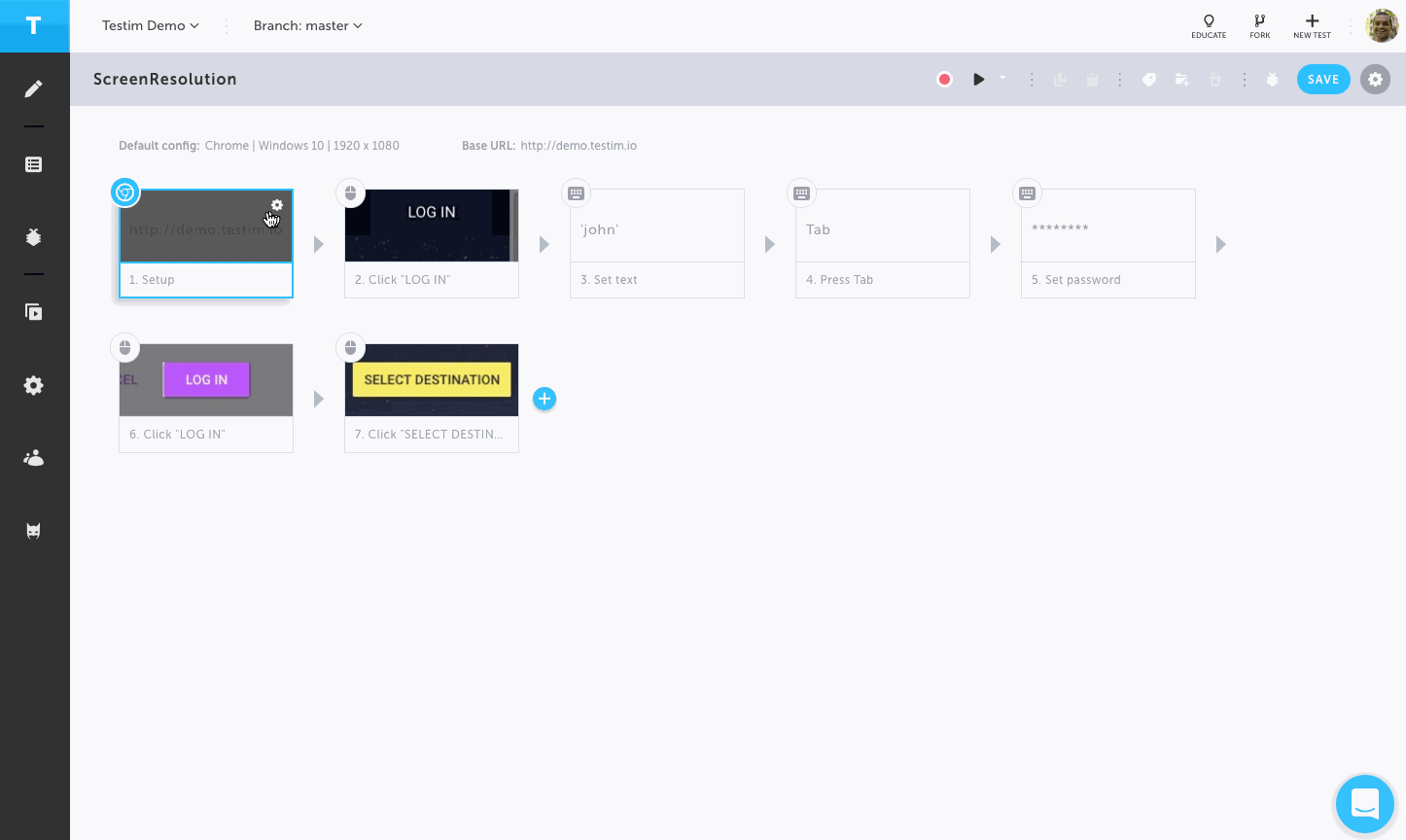
Tip 2: To apply an existing/new resolution to all the tests in your Test List, follow the below steps
- Navigate to the Test List view
- Click on “Select All”
- Click on the “Set configuration for selected tests” icon
- Choose the required resolution you want to be applied to all the tests
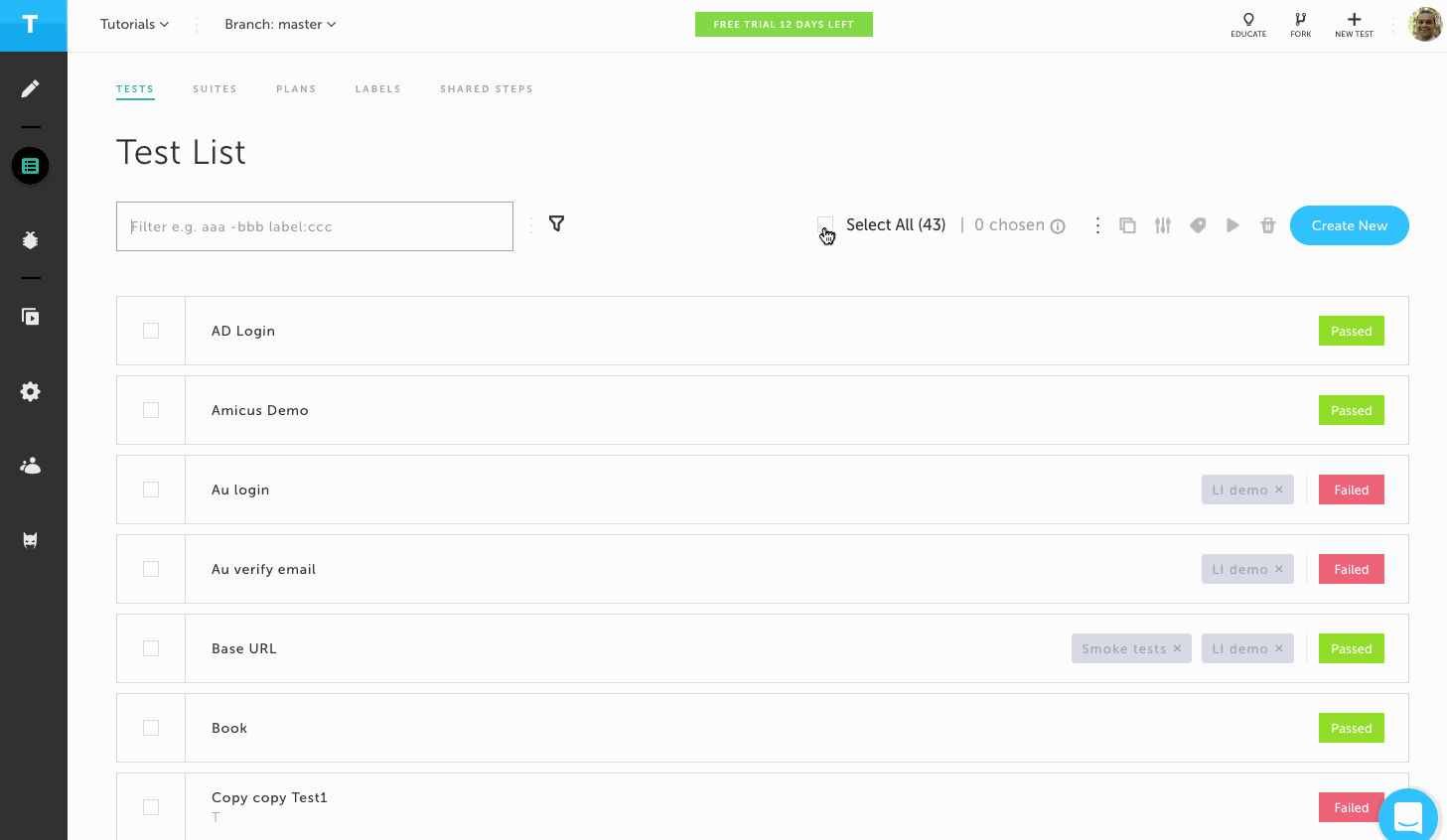
NOTE: Test configs can also be overridden during runtime via the –test-config parameter in the CLI and the Override default configurations option in the Scheduler.